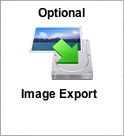 |
[Optional Image Export Step]
The Image Export button saves the contents of FileMaker container
fields into files on the local hard disk. Images are automatically
transferred via ODBC to each destination database except FileMaker
7+, so this step is optional.
After clicking this button, the Image Export dialog is displayed
for selecting the container field and filename field to be used
when exporting the data.
FileMaker 5/6 databases support JPEG image export from container
fields.
FileMaker 7+ databases support the following 22 data types for
export: EMBO, EMF+, EPS, FILE, FPix, FORK, GIFf, JPEG, JP2,
META, METO, moov, PDF, PICT, PNGf, PNTG, qtif.SGI, snd, TIFF,
TPIC, XMLO, and 8BPS.
|